Are you working with someone, or are you preparing data for an application, and the requested file type is “csv”?
The “CSV” part of the file stands for “comma separated value”, and it’s compatible with a lot of different programs.
The .csv file type is also used by a lot of different databases, and is a popular choice when you need to add a lot of data to a website.
Often a CSV file will open in a spreadsheet application like Microsoft Excel, but you might be struggling to create a CSV file if your spreadsheet application of choice is Google Sheets.
Our tutorial below will show you how to export from Google Sheets to a CSV file so that you can create the type of file that you need for your purposes.
How to Save as a CSV from Google Sheets
- Open your Sheets file.
- Select the File tab.
- Choose Download.
- Click the Comma Separated Values option.
Our guide continues below with additional information on how to convert from Google Sheets to CSV, including pictures of these steps.
While Google Sheets appears ot be a streamlined, simple application, it has a lot of features and capabilities when you start digging further into its menus.
You can use all sorts of filtering and formulas to perform complex tasks, and it has a surprising amount of compatibility with other spreadsheet files.
Google Sheets also provides you with the means to create copies of your Sheets data in other file types, including the CSV file type.
our tutorial below will show you how to save as a CSV from Google Sheets so that you can share that file with someone or use it in a different app.
How to Download Google Sheets as a CSV File (Guide with Pictures)
The steps in this article were performed in the desktop version of Google Chrome but will work in most other laptop or desktop versions of the application as well.
Step 1: Sign in to your Google Drive and open the Sheets file that you want to convert.
Step 2: Select the File option at the upper-left corner of the window.
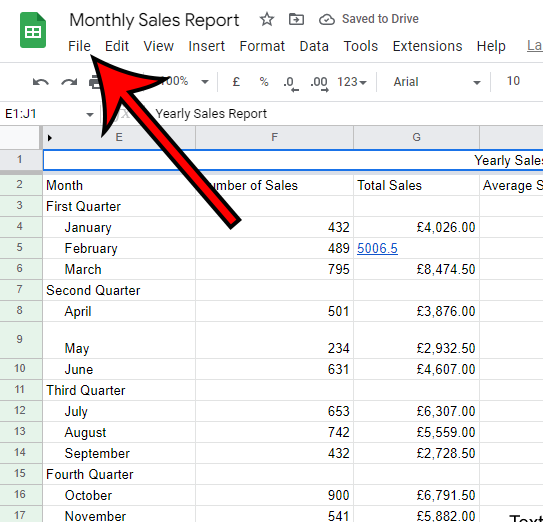
Step 3: Choose Download from the dropdown menu.
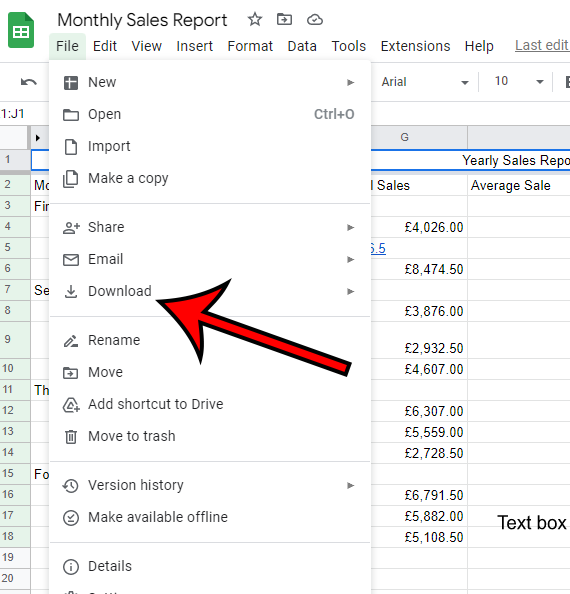
Step 4: Click the Comma Separated value (.csv) option from the list of file types.
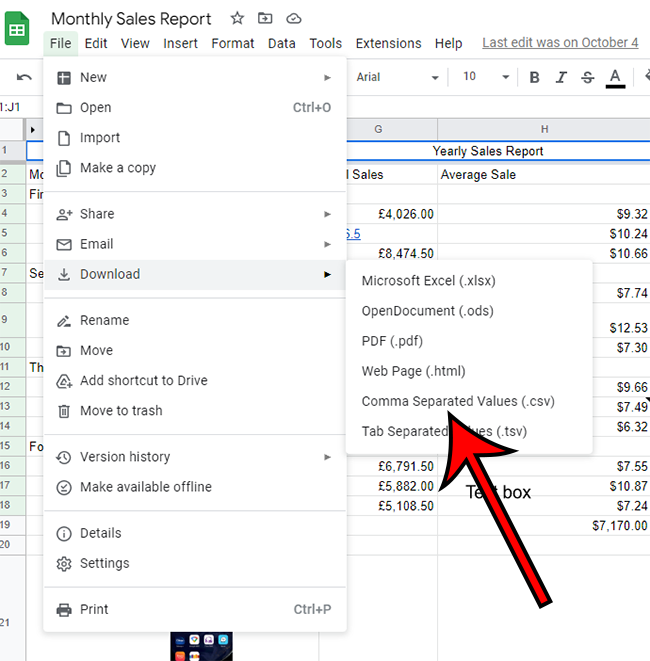
Now that you know how to download a CSV file from Google Sheets you will be able to use this technique any time a situation calls for the CSV file type.
More Information About Converting Google Sheets to CSV
While the CSV file type is very versatile and you can use it with a lot of different applications, one big drawback is the inability to keep the formatting.
Additionally, a .csv file won’t preserve any formulas.
So while you can turn a Google Sheets spreadsheet into a CSV file, if you open it in Excel or re-upload it to Google Sheets, you may need to manually adjust a lot of your data if the original copy of the file had a lot of custom formatting or a lot of formulas.
In addition to the CSV option that we discuss in this guide, you can download to some other file types as well. These include:
- Microsoft Excel
- OpenDocument
- Web Page
- Comma Separated Values
- Tab Separated Values
Kenneth is a longtime Google Sheets and Microsoft Excel user that has incorporated the application into both his personal and professional life. He has also been a freelance writer for many years and has published numerous articles on various spreadsheet applications.